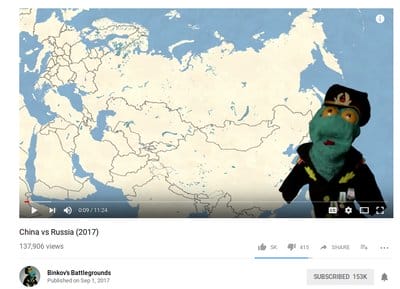Do you want to download and then convert Youtube videos as mp3 files? While there are many online sites that can convert a YouTube video to an mp3 file, those sites can often be slow, annoying, and inconvenient. With a software called youtube-dl, you can download a Youtube video and convert it to an mp3 file, from your own computer, quickly, and as many times as you want, for free. This article will discuss how to download and then convert Youtube videos as MP3 files using an open source software called youtube-dl.
Reasons you might want to convert a YouTube video to an mp3 file
- You want to listen to some music or the audio of any video without having to go back to YouTube every time to re-listen to it
- You might not care about the video aspect, just caring about the audio of the video
Steps For Using youtube-dl to download and convert a YouTube video to an MP3 file
Step 1: Install youtube-dl
In order to use youtube-dl, first you need to install the software. Here are instructions for how to install youtube-dl for different operating systems.
- Linux
- If you use a major Linux distribution, such as Ubuntu or Debian, installing youtube-dl is very easy
- Simply type:
sudo apt-get install youtube-dl- Though, using the above method for Linux should be fine, to make sure you have the most up-to-date version of youtube-dl, you should make sure you do the following:
sudo pip install --upgrade youtube_dl
If you don’t have pip installed, you can install it with
sudo apt-get install python-pip - Windows and Mac
Step 2: Next, Download Youtube Videos With youtube-dl and convert them to mp3 files
The Default Way To Download A Youtube Video And Convert It To An MP3 File Via youtube-dl
The default way of downloading a video from Youtube and then converting it to an mp3 file via youtube-dl is very simple. Just open a terminal, and via the command line type:
youtube-dl --extract-audio --audio-format mp3 -l your_youtube_video_url
So, if your Youtube video url were https://youtu.be/_w3WHzmzXEI, you would type:
youtube-dl --extract-audio --audio-format mp3 -l https://youtu.be/_w3WHzmzXEI
Then, after a few moments, the video would be downloaded and converted into an mp3 file in the same directory as the terminal is in.
Above is forcing the file output to be mp3, but if you want to go with the best quality audio, it likely won’t be mp3 format. It will likely be a file ending in .opus or .webm. If you just want the highest quality audio file, you can
youtube-dl --extract-audio -l https://youtu.be/_w3WHzmzXEI
Then the program will determine which audio format would be the best quality.
This isn’t very descriptive, but if your are OK with that, you are done and you could just use that mp3 file as you like.
But, if you would like to know how to name the file better, the following part of the article will describe two steps will describe ways to name the file better.
How To Download And Convert A Youtube Videos To An MP3 File And Name It Using The Video’s Title on Youtube Using youtube-dl
Actually, the way I usually use youtube-dl to download YouTube video and then convert it to an mp3 file uses the video’s title.
To download and convert the video as an mp3 using the video’s title, you would simply open up a terminal and type:
youtube-dl --extract-audio --audio-format mp3 -o '%(title)s.%(ext)s' your_youtube_video_url
So, for example, if your URL were https://www.youtube.com/watch?v=TBGsRmRjuHE, then then command would be:
youtube-dl --extract-audio --audio-format mp3 -o '%(title)s.%(ext)s' https://www.youtube.com/watch?v=TBGsRmRjuHE
The above command would create a folder called Binkov’s Battlegrounds, and inside that folder would be a file named:
China vs Russia (2017).mp3
Actually, you can use more than just the Youtube’s title, in the naming of the mp3 file if you would like. You are given the options to add the YouTube id, the uploader’s name on YouTube, and many more options.
For example, if you wanted to include in a folder, the uploader’s name, and then inside that file
have your mp3 file named by the title-youtubeid.mp3, you could do the following:
youtube-dl --extract-audio --audio-format mp3 -o '%(uploader)s/%(title)s-%(id)s.%(ext)s' your_youtube_video_url
So, again, if your URL were https://www.youtube.com/watch?v=TBGsRmRjuHE, then the command would be:
youtube-dl --extract-audio --audio-format mp3 -o '%(uploader)s/%(title)s-%(id)s.%(ext)s' https://www.youtube.com/watch?v=TBGsRmRjuHE
The above command would create a folder called Binkov’s Battlegrounds, and inside that folder would be a file named China vs Russia (2017)-TBGsRmRjuHE.mp3
If you would like to know about the more options you have in naming the mp3 file, you can read about it in the youtube-dl documentation.
How To Download And Convert Youtube Videos To MP3 Files Naming Them Whatever You Want
Instead of downloading a file using the default naming method in youtube-dl and then having to manually rename it later, naming a file using the YouTube videos title, or using the information described in the previous section, you can actually name a file whatever you want in youtube-dl.
Here is an example:
youtube-dl --extract-audio --audio-format mp3 -o 'some_new_name_you_would_like.%(ext)s' https://www.youtube.com/watch?v=TBGsRmRjuHE
The “some_new_name_you_would_like” part is simply an example I made. You could change that to whatever text you like. All of the other text and commands is required if you want to download and convert to mp3 files.
Did you like this article? Do you have anything to add? Let’s discuss it in the comments below.