If you love Debian as much as I do and frequently install it, then here a list of software that I install every time with my Debian Buster installs.
Step 1: Setup Repositories For Debian Debian
Before we begin though, we need to make sure that you have your Debian repositories setup. (If you already have your repositories setup, you can skip this step.) When you first install Debian, if you don’t setup your Wi-Fi during the install, Debian will not automatically setup your repositories. You will need to do so manually. But, the steps are easy.
Make sure you are connected to your Wi-Fi network. Then do
cd /etc/apt/
Then find the file called sources.list and use your choice of text editor to edit it (make sure you do as root). For this article, I will use vim.
vim sources.list
Now, you should see something like:
# deb cdrom:[Debian GNU/Linux 10.4.0 _Buster_ - Official amd64 DVD Binary-1 20200509-10:26]/ buster contrib main deb cdrom:[Debian GNU/Linux 10.4.0 _Buster_ - Official amd64 DVD Binary-1 20200509-10:26]/ buster contrib main deb http://deb.debian.org/debian/ buster main deb-src http://deb.debian.org/debian/ buster main deb http://security.debian.org/debian-security buster/updates main contrib deb-src http://security.debian.org/debian-security buster/updates main contrib # buster-updates, previously known as 'volatile' deb http://deb.debian.org/debian/ buster-updates main contrib deb-src http://deb.debian.org/debian/ buster-updates main contrib
Comment out the lines with cdrom on it by writing a ‘#’ before both of those lines. And you should use the following repositories listed below.
# # deb cdrom:[Debian GNU/Linux 10.4.0 _Buster_ - Official amd64 DVD Binary-1 20200509-10:26]/ buster contrib main #deb cdrom:[Debian GNU/Linux 10.4.0 _Buster_ - Official amd64 DVD Binary-1 20200509-10:26]/ buster contrib main deb http://deb.debian.org/debian/ buster main deb-src http://deb.debian.org/debian/ buster main deb http://security.debian.org/debian-security buster/updates main contrib deb-src http://security.debian.org/debian-security buster/updates main contrib # buster-updates, previously known as 'volatile' deb http://deb.debian.org/debian/ buster-updates main contrib deb-src http://deb.debian.org/debian/ buster-updates main contrib
Note: You don’t need to worry about any country specific repository. “deb.debian.org” will automatically point to the right repository based on your location. Learn more about this at deb.debian.org
Next save and exit the file. Then as root again, type:
apt update && apt upgrade -y
Step 2: Install Software For Debian
Now to the software that I recommend you install every time. I have the following list unformatted so that there are no formatting errors. I have put comments next to many using ‘#’ to explain what the software does.
apache2 #the ubiquitous web server. #If you want documentation also #install apache2-doc arandr #you need this software if you want to use multiple monitors build-essential #a collection of useful compiler programs like g++ chromium #the open source version of Google Chrome #browser clamav #A 100% open-source anti-virus software. Mainly I use #this to #check for Windows viruses. dillo #a very basic web browser that does not render Javascript. elinks #a terminal-based browser espeak #a text-to-speech software filezilla #an FTP transfer software freeplane #An excellent mindmapping software gimp #a great alternative to Adobe Photoshop for professional level #graphics making/editing git #software you need if you want to use Github or other git #repositories gparted #an excellent program that let’s you format drives like USB #drives ibus ibus-pinyin #ibus is essential if you want to type in other #languages. ibus-pinyin is necessary if #want to type in Pinyin in #Mandarin Chinese ipython3 #My preferred terminal program to test Python code. This #makes using python3 much easier. ipython3-qtconsole #gui for ipython3 keepassx #password manager and password generator librecad #Program to do computer aided design links2 #another terminal-based web browser lynx #another terminal-based web browser mariadb-server #a mysql fork. This is necessary if you want to #run #WordPress or software needing #mysql. #You wclient if installing #WordPress from repository mnemosyne #software to help you memorize things openvpn #Software you can use to connect to openvpn servers. qemu qemu-kvm #qemu and kvm, two great virtual machine #softwares soundconverter #convert between wav, mp3, ogg and other file types spyder3 #This is an excellent Python IDE. #If you install this, it #will automatically install ipython3 sshfs #A software for transferring data to and from VPS. It uses SSH, #so it is #much more secure than FTP. stopwatch #a stopwatch program ufw #A excellent and easy to use firewall program originally made for #Ubuntu. vim #My favorite terminal-based text editor vinagre #software to control other computers via VNC vlc #an excellent movie and sound player whois #software to do whois searches on websites wine #software to run Windows software in Linux
You can install all of these pieces of software individually by doing
apt install the_software_name
So, for example, if you wanted to install vlc, you would write, as root user
apt install vlc
If you prefer to install the list of software I have listed, all at once, here is a script I made to do just that (Note that I removed the comments in that script.) First download the script. Then navigate to where you downloaded it in a terminal, then as root do:
bash debian_buster_software_to_install_every_time.sh
What did you think of this article? Do you use Debian? Do you have any software to add? Let’s discuss this in the comments below.
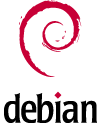
I recommend not to care about any country specific repository.
Just use “deb.debian.org” which will automatically point to the right repository for your location.
This is explained on https://deb.debian.org/
Thanks for the comment, and thanks for that information. I have updated the article to include the information you have posted.